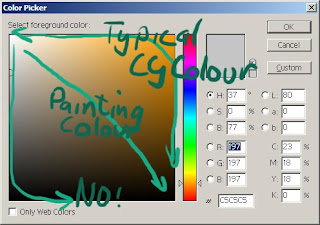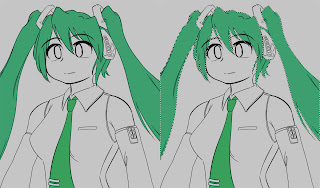...is what I thought a month ago.
This is the last major part of colouring - adding brighter areas to reflective surfaces. Anything that isn't completely matt reflects light to some extent - depending on your style, this might be represented as anything from white spots through to full gradient lighting with correct colour reflection, but things will look better if you add some lighting in the right places.

I usually only do a single subtle layer. Splodge down some white, and erase to make gradient edges as appropriate. Then, adjust the opacity of the layer as you see fit - this is around 20%. Since the core of the white areas was originally opaque, this gives you nice even intensity across all the areas on the layer.
If you want to vary the intensity, you can either use multiple layers, or if you're feeling lazy, apply a large low-opacity eraser to the whole area you want to fade, to maintain your even intensity.

The reflective areas will have a 'bright' spot at the center - you can represent these as small full-intensity white spots at the core of the highlight areas. This is kind of exaggerated - Miku's suit appears to be made of rubber, and CG skin always seems to be highly polished for some reason, but it looks nice and that's what counts, right?.
Even if you skip the previous step, doing the high-intensity spots tends to work well.


For hair, I normally do a simple pointed stripe (as seen here) but since I'm doing a tutorial, I went and looked up how to do fancy zigzag highlights that you see so often. Should I be explaining something I only just discovered?...
Basically, you splodge down a reasonably thick line in the shape you want the highligh to follow, then use a high-opacity smudge to smear it into a spike. It tends to come out a bit transparent, but you can just clone and merge the layer or whatever to make the core opaque. It also needs some deft touches to make it clean and consistent, but its quick and easy to apply.

So, here's Miku with the aforementioned highlight applied. Again, the most intense areas are those facing the camera, so I partially erased the parts that would be at an angle.

It looks a bit odd with just a white highlight, so I applied two more steps.
The first was to group a green layer to it, to tint it slightly green (white is white, but the edges blend into green nicely).
The second was to splodge on some white behind it, apply a gaussian blur, and set the layer to 'colour burn'.
There's a strange effect you can get - if you make a layer folder (the folder icon) and set the folder to 'colour burn', the effect on contained layers is much more intense than you can get by setting it on the layers directly. It looks like Komatsu Eeji's stuff, although I haven't worked out how to use it that well...

A couple more things to finish.
The glow on her lights was just done by a copy, gaussian blur, colour dodge (or overlay? I forget).
Also, I added a slight blush. This was just done by taking her skin colour, adding lots of red, covering her face with it, then erasing down to highlight the cheeks and reducing the opacity of the layer. This lets you represent areas of skin that are normally darker than average - cheeks are an obvious use, some artists apply it to elbows and shoulders, or you could take it to an extreme and produce fairly realistic-looking skin like Masamune Shirow. I wanted to look at it a bit more, but I don't think it turns out well on Miku here, so I might revisit it.
Thats pretty much it for Miku... I don't think she came out spectacularly as a piece, but I think she works as a tutorial. I think I've covered the major technical stuff I do when drawing, but like I said at the start, don't take this as a list of 'stuff to do when drawing' - play with the steps I've suggested yourself, and also think about them when trying to work out how your favourite artist did a particular effect. It'll be more effective than just aping my stuff :p
And so, back to proper artings for me!